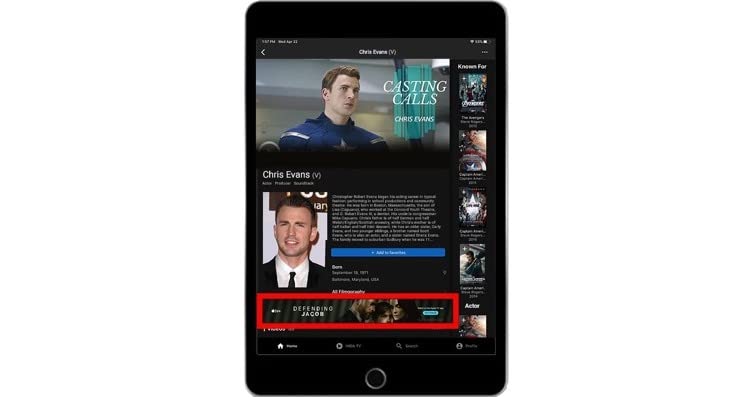Premium Name Page
The Cross-screen Premium Name Page (PNP) is a character-forward custom ad opportunity that takes over a given actors name page for up to 4 weeks. The PNP lives on all of our platforms: desktop, mobile web, iOS, Android.
The PNP should utilize character-centric key art, and should prominently feature the actor whose page the ad is on. Other characters may also be included in the artwork.
This page will walk through the requirements for all versions of the PNP.
Desktop Premium Name Page

A Desktop Premium Name Page lives above the fold at the top of all IMDb Name pages and is comprised of:
- Muted auto-playing trailer
- Custom IMDb logo morph
- 300x600px double rectangle
- Static wrap, 1920x1080px
- 1920x1000px muted intro video
- Up to 5 date messages
Creative Guidelines
Intro Video
1920x1000px muted intro video will play out on page load and resolve to the landing experience.
- Placement: Top of page
- Dimensions: 1920x1000px
- Length: Up to 8 seconds
- Frequency capped autoplay: None
Safe Zone (filled in red)

✔ Do:
- Provide a video which is formatted to ensure all messaging, subtitles, logos, and text elements within the video do not get cropped. For intro videos it is ideal that there is no messaging in the video
✘ Do not:
- Include sound or a video that requires sound to understand the context
- Include a ‘close’ button in the video
- Include any gore, overt violence, or overly sexual material

Resolve Hero Unit with Autoplay Trailer
The Hero Unit of the Premium Name Page prominently features key art and one video on resolve. Characters and actors should be prominently featured, but all subjects, text, and logos, must remain with the visible safe zones* or risk getting cut off by users with smaller screens.
- Placement: Top area with cascading sleeves
- Dimensions: Custom top area with a maximum height of 700px and a maximum width of 1024px; 1920x1080px wrap
- Length: Up to 5 minutes
- Frequency capped autoplay: None
Safe Zone (filled in red)

✔ Do:
- Provide videos formatted to ensure all messaging, subtitles, logos, and text elements within the video do not get cropped
- Provide a 970x250 billboard unit for unsupported browsers
- The Desktop PTP can incorporate characters and key art given that they stay within the designated safe zones
✘ Do not:
- Provide videos over 5 minutes in length
- Excessively cover up video content with characters
- Include copy or date messaging in the sleeves

300x600 Double Rectangle Unit
The PNP includes a 300x600px Double Rectangle unit, which can feature secondary key art and a clickthrough CTA. The Double Rectangle can also include all date messaging that the Hero unit has.
- Placement: Right hand side within IMDb page content
- Dimensions: 300x600px
Safe Zone (filled in red)

✔ Do:
- Keep all messaging, title treatments, and CTAs within the 300x600px area
- Include at only one clearly defined CTA
✘ Do not:
- Include hover states on buttons/CTAs
- Include animated messaging and/or title treatments
- Placement: In the Top Nav on the left
- Keep the “b” in IMDb, lowercase
- Lowercase the “IMD“
Custom IMDb Logo Morph
At IMDb, we are committed to protecting our brand identity and ensuring that our entertainment fans receive a consistent and high-quality experience when interacting with our advertising products and services. As part of this commitment, we enforce strict limitations on the use of our logos and trademarks by third-party advertisers and partners. At the same time, we see value in our ability to surprise and delight our audience by (in some approved cases) customizing IMDb trademark logo to fit a movie or TV show’s IP style. As of 01 Mar 2023, approved IMDb logo customization will live as a logo “morph”. Upon initial load and on hover, the logo will morph to the custom logo for 8-10 sec, and then morph back to the standard logo. We encourage all interested advertising parties to review our logo and trademark usage guidelines and to seek our permission before using any of our logos or trademarks in any capacity.
Safe Zone (filled in red)

✔ Do:
✘ Do not:
Desktop Asset Specifications
Serving: 1st party
Core Dimensions: Custom Hero, 300x600px Double Rectangle
File Weight Limit of Backup Images:
- Fallback Billboard: 170kb
- Fallback Double Rectangle: 170kb
Supported Devices: Desktop
Supported Date Messaging: Up to 5 unique date messages
Autoplay Duration: Intro video up to 8 seconds; Full trailer up to 5 minutes
User Initiated Video Play Duration: Maximum of 5 minutes (300 seconds)
Restrictions: Available on Name Pages only
Formatting: All ads must be character-centric
Tablet Premium Name Page

The Tablet Premium Name Page consists of a standard IMDb Leaderboard Banner, which is built at 1456x180 and displays at 728x90. This is a static unit that lives below the actor image and bio.
Mobile Premium Name Page

The Mobile Premium Name Page consists of two separated Static Banner ads that can each have their own CTAs and unique messaging. Each banner can click to play a fullscreen trailer as well using the IMDb fullscreen video player on all mobile platforms.
A Mobile Premium Name Page lives above the fold at the top of all IMDb Name pages on mobile web, IOS app, and Android app and is comprised of:
- Inline Static full-bleed 320x300px (1280x1200) Top Banner
- Inline Static full-bleed 320x100px (640x200) Tall Banner
Creative Guidelines
Top Banner
The Top Banner will live above the actor image on mobile and suppress the actor’s hero video (this video often displays the actor’s most popular videos on IMDb and could show an unrelated title to the one the PNP is advertising)
- Placement: Top of page
- Dimensions: Built at 1280x1200px, displayed at 320x300px
Safe Zone (filled in red)

✔ Do:
- Provide relevant character assets
- Keep in mind that this will be the first things Users see when visiting the actors page on load. The character image should be as identifiable to the actor as possible - the exception would be for animated characters or voice actors.
- Include actor billing (optional)
✘ Do not:
- Include additional characters that do not relate to the Name Page actor
- Include more than one CTA
Tall Banner
The Tall Banner will live below the fold and can display separate messaging, CTAs and clickthroughs from the top ad unit. This unit can click out to the title page on IMDb for a given title or click to an external ticketing site.
This unit can click to play a fullscreen trailer as well with a maximum length of up to 5 minutes.
- Placement: Below the fold, inline
- Dimensions: Built at 640x200px, displayed at 320x100px
Safe Zone (filled in red)

✔ Do:
- Provide relevant character assets
✘ Do not:
- Include more than one CTA
Asset Specifications
Serving: 1st party
Core Dimensions: 1280x1200px, 640x200px
Supported Devices: Mobile: mobile web, iOS app, Android App
Supported Date Messaging: Up to 5 unique date messages
Restrictions: Available to Name Pages only
Formatting: All ads must be character-centric.
Production Timeline
IMDb Ad Production Timelines account for the number of business days it will take to produce an ad unit. Ad Production Timelines include all typical phases of an ad lifecycle such as booking, design, trafficking and testing. Timelines vary depending on who is responsible for designing the ad unit.
- All timelines begin when design assets are received and approved by IMDb.
- All timelines end when the ad unit is live on IMDb properties.
| IMDb Built Timeline | 15 business days | Client Built Timeline | 15 business days |
Asset Deliverables
Each ad execution has unique requirements necessary to produce the individual unit. Failure to provide assets in compliance with the guidelines and technical specifications will impact launch dates.
Premium Name Page - IMDb designed
- High resolution layered key art PSDs
- Layered title treatment (with tagline and cast names if you want included)
- Advertising copy
- Legal line, logos, rating bugs
- Fonts in .otf or .ttf format
- If you want tap to video function, send video files as .mov, .mp4, or h.264 (we do not support ProRes format) IMDb will encode and host
- Design direction and/or pre-existing ad units for reference
- Brand guidelines
- Clickthrough link